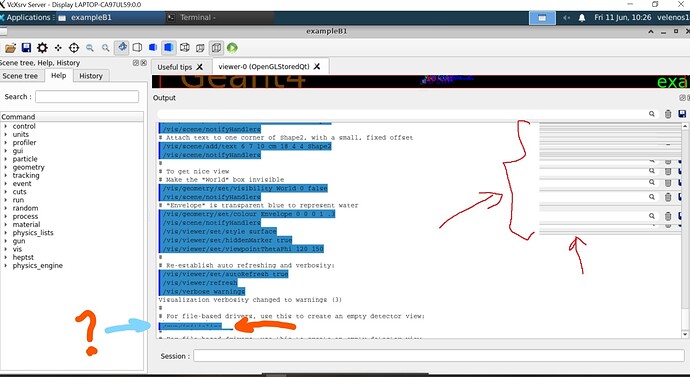Dear Community,
I have a Win10 laptop with a Windows Subsytem for Linux WSL1 installation.
I have compiled Geant4 with visualization drivers.
I can compile examples and run them.
I am running the compiled executable from a window manager xfce4 terminal which opens a ‘‘linux world’’ inside a VcXsrv.
It opens alright (for example B1) but I get graphical streaks when scrolling through the interactive command line, or when playing with the Left-Hand side menu (whenever I expand the options and then collapse them). This gets annoying and hinders visualization of the output messages. Say I write in the command prompt of Geant4: /set/smth/to/0MeV/or/so and then press enter, Geant4 produces warnings or other messages. If I scroll a little bit up to visualize the start of the output, whenever I scroll down there’s some sort of a memory of what was on the screen at earlier times and I cannot visualize more of the output anymore… I don’t know how clear is this but I attach some pictures.
If I start VcXsrv with its default openGL, the output of glxinfo -B is:
name of display: :0
libGL error: No matching fbConfigs or visuals found
libGL error: failed to load driver: swrast
display: :0 screen: 0
direct rendering: No (If you want to find out why, try setting LIBGL_DEBUG=verbose)
OpenGL vendor string: Intel
OpenGL renderer string: Intel(R) HD Graphics 620
OpenGL version string: 1.4 (4.4.0 - Build 21.20.16.4821)
If I start VcXsrv with the box setting the usage of its default OpenGL untick, the output of glxinfo -B is:
name of display: :0
display: :0 screen: 0
direct rendering: Yes
Extended renderer info (GLX_MESA_query_renderer):
Vendor: Mesa/X.org (0xffffffff)
Device: llvmpipe (LLVM 11.0.0, 256 bits) (0xffffffff)
Version: 20.2.6
Accelerated: no
Video memory: 16276MB
Unified memory: no
Preferred profile: core (0x1)
Max core profile version: 4.5
Max compat profile version: 3.1
Max GLES1 profile version: 1.1
Max GLES[23] profile version: 3.2
OpenGL vendor string: Mesa/X.org
OpenGL renderer string: llvmpipe (LLVM 11.0.0, 256 bits)
OpenGL core profile version string: 4.5 (Core Profile) Mesa 20.2.6
OpenGL core profile shading language version string: 4.50
OpenGL core profile context flags: (none)
OpenGL core profile profile mask: core profile
OpenGL version string: 3.1 Mesa 20.2.6
OpenGL shading language version string: 1.40
OpenGL context flags: (none)
OpenGL ES profile version string: OpenGL ES 3.2 Mesa 20.2.6
OpenGL ES profile shading language version string: OpenGL ES GLSL ES 3.20
Which is from what I know the best WSL1 can offer.
I specify that inside the terminal of xfce4 session, the commands appear smoothly on the screen and I scan scroll up and down, so I believe my problem is due to G4.
Please can you help me solve this? I haven’t found anything online related to this and SO and Ubuntu forums seem not to know how to answer my q.
Thanks a lot!
Iustin